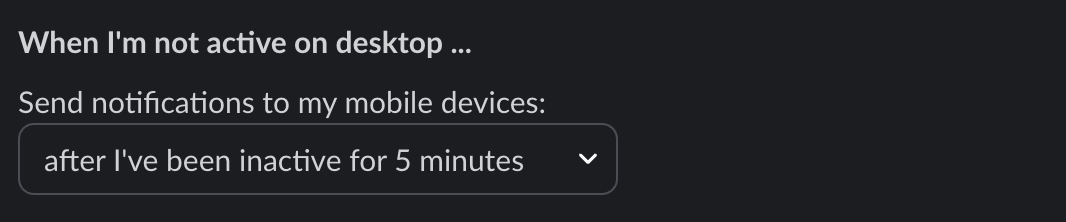Managing your Slack notifications is essential to staying productive while remaining responsive to your team. Here’s how to set up your preferences effectively.
Recommended notification settings
To stay in the loop without being overwhelmed, we recommend enabling notifications only for direct messages and mentions.
This strikes the right balance between responsiveness and focus. You’ll be notified when someone contacts you directly or tags you with @username, @here, @channel, etc., ensuring you don’t miss important messages without being pinged for every conversation.
Important: We strongly advise against selecting the “Do not notify me about anything” option. This setting makes it nearly impossible to track relevant conversations and undermines other communication practices outlined in our Slack guidelines.
If you need an interruption-free session, use Slack’s Do Not Disturb (DND) feature instead.
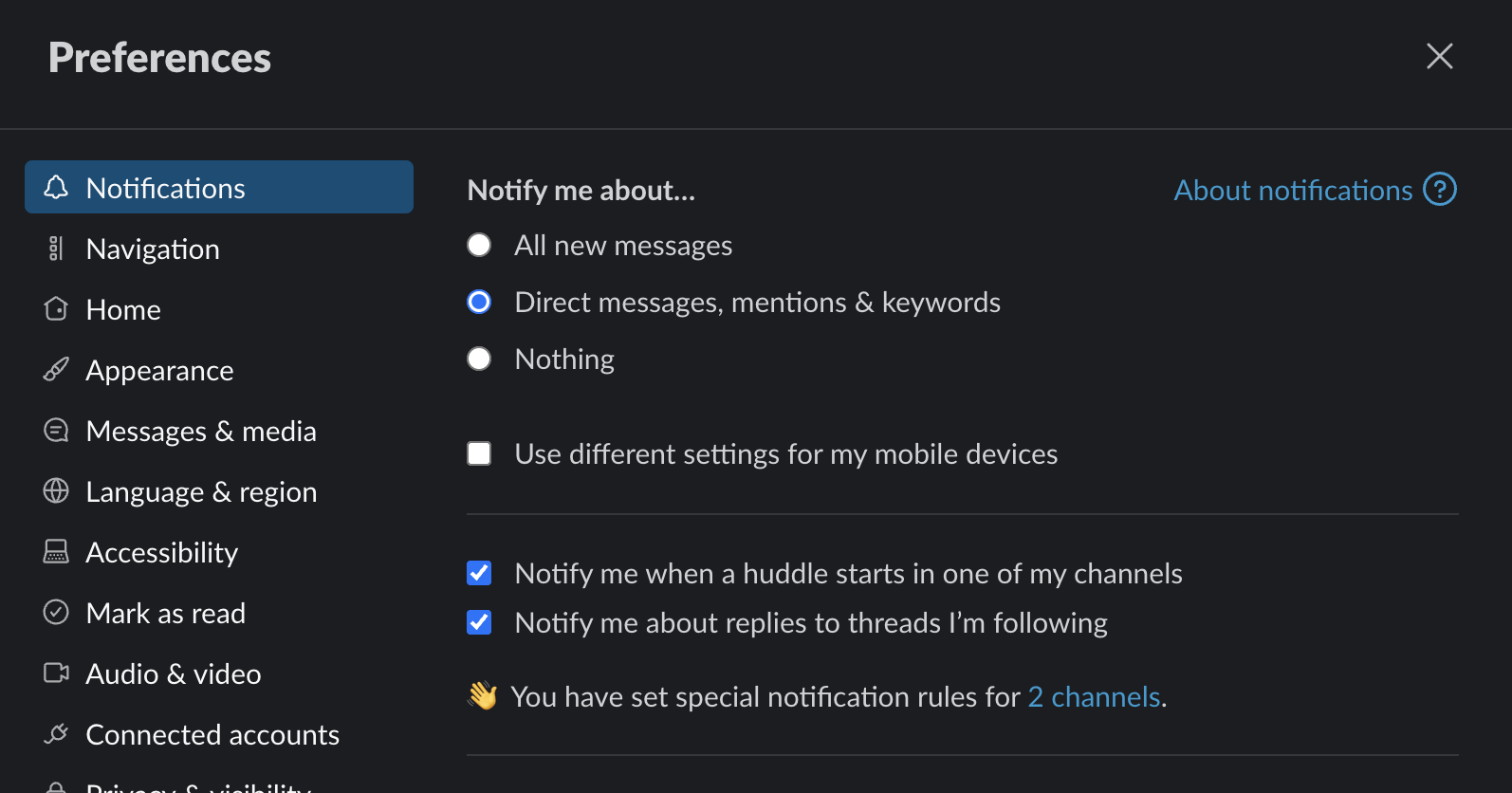
Schedule your notification hours
Further down in the same settings screen, you’ll find an option to schedule when Slack should deliver notifications.
We recommend aligning these hours with your official working schedule. This way, you maintain boundaries around personal time while staying fully engaged during work hours.
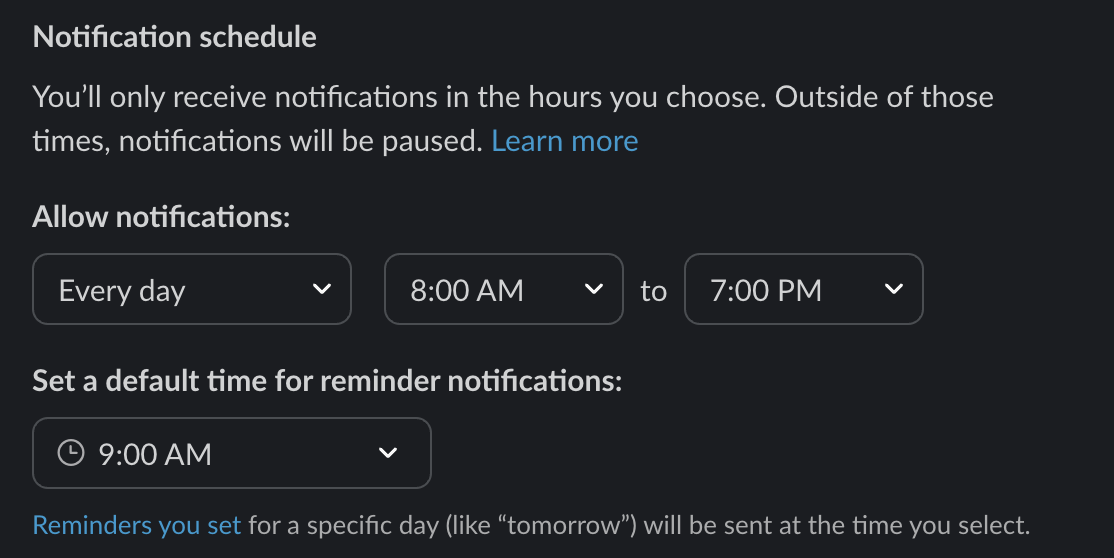
When you’re away from your desktop
Slack also includes a smart option to forward notifications to your mobile device only if you’re not active on desktop.
This feature is particularly helpful—it ensures that you don’t miss critical updates when away from your computer, but it avoids unnecessary duplicate notifications when you’re already working at your desk.